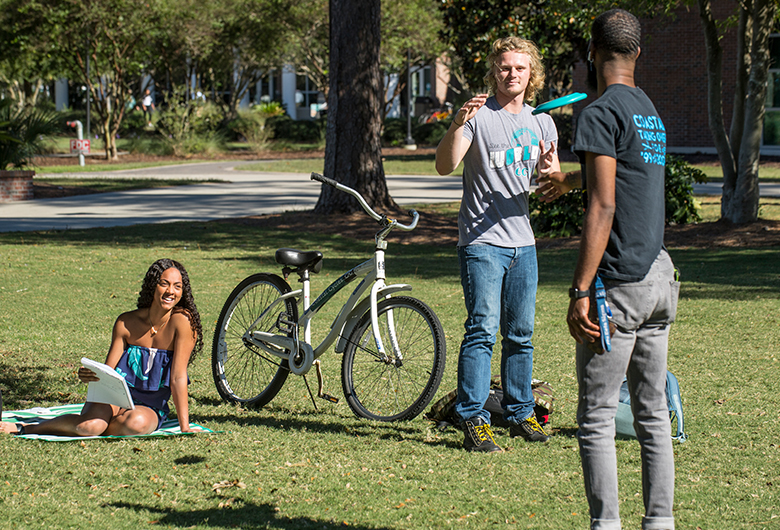Frequently Asked Questions
1. When I set up my MFA, may I set up multiple methods for "Additional Security Verification"?
Yes, you can. ITS encourages you to have additional authentication methods as a backup.
- To add or edit your authentication options and settings, visit https://www.coastal.edu/sspr. You will be directed to Microsoft's Security info page.
- Select +Add Method. Choose which new or additional method you would like to set up.
- If needed, adjust your default sign-in method (your primary method for verification when you sign in to your CCU account).
- Take advantage of using the Microsoft Authenticator app to use with Wi-Fi connections and when traveling.
2. After I set up MFA, do I have to authenticate every time I log in to my CCU email on my CCU or personal computer?
Yes. However, you have the option to check the box to remember you for 30 days. When using the remember MFA feature, you should not clear the browser's cookies to ensure the remember feature works for the browser chosen. If you open a different browser on the same device or clear browser history, cookies or cache, you will be prompted again to verify. To ensure Microsoft remembers your login for 30 days, please access the following guidelines to adjust your Web Browser Settings.
3. What happens if my cell phone battery dies and I need to log in?
If you have used your cell phone for authentication (text or call), you'll have to wait until your device is recharged to log in. If your device is lost or broken, please contact ITS-Student Computing Services (students) or the ITS Service Center (faculty and staff). ITS encourages users to have multiple authentication methods as a backup (see the first FAQ).
4. Can I continue to use my current mobile app?
Yes. However, we strongly encourage you to use Microsoft's Outlook email app.
5. Can I add additional numbers or options for MFA authentication?
Yes, please refer to the first FAQ. Access your MFA settings to add additional authentication options, including an additional phone number.
The Microsoft Authenticator app is the best choice to use if you plan to travel and use your device on a wireless connection instead of using cellular data.
Need Assistance?
For Students and Alumni
Student Computing Services
Main Service Desk, Kearns 113
Call 843-349-2908 or
Call 843-349-2220
Text 843-733-7234
Online Request »
For Faculty and Staff
Information Technology Services
ITS Service Center, Wall 105
843-349-5000
Online Request »
DO YOU KNOW?
Nearly all account compromises come from outside of the CCU network. MFA helps safeguard your account from online criminals who seek your credentials and use them to launch cyberattacks from CCU’s networks and/or steal sensitive and confidential information.