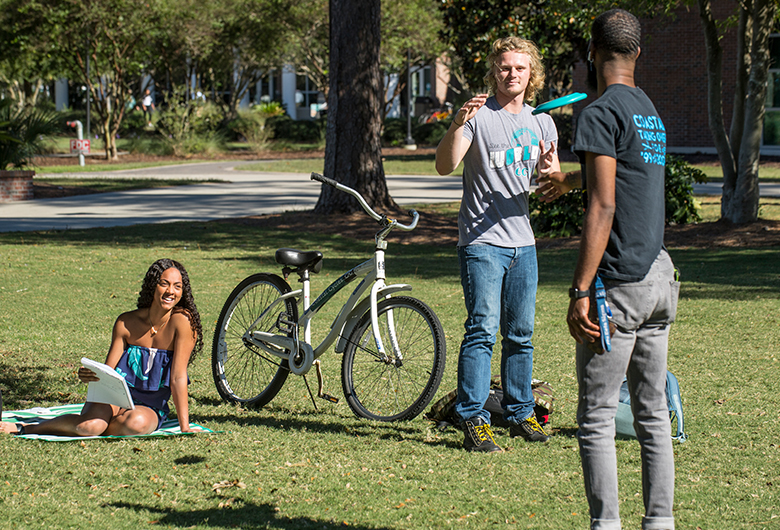Learn more about MyCCU
MyCCU is your new online personal dashboard providing a single entry point to access various CCU services and resources online. A current CCU account is required to log in to MyCCU.
Services and resources are organized via “cards” in a single, customizable location. You can personalize your MyCCU dashboard according to your preferences and simplify daily tasks and information access. MyCCU is accessible from any web browser and/or you can download the MyCCU app from the Apple and Google Play stores. Access a short four-minute video tutorial and FAQs below or view the MyCCU Guide.