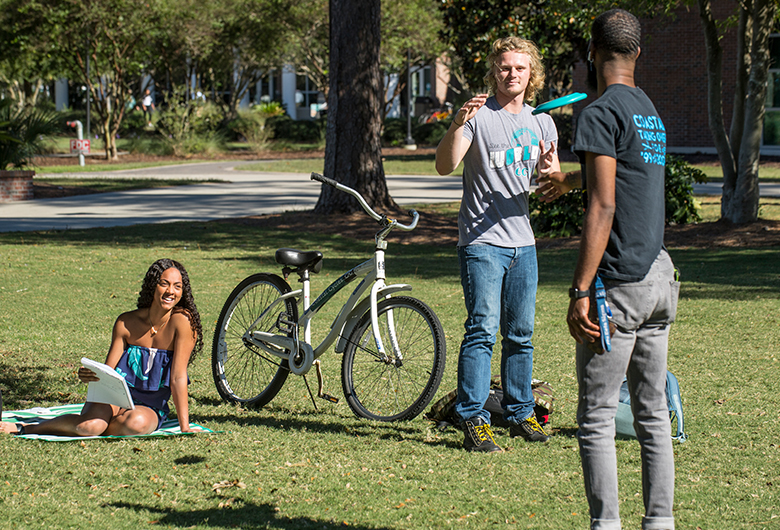The following FAQs answer a variety of questions you may have regarding Coastal Carolina University's student computing and technology resources, wireless access, free antivirus software, and more.

Student Computing Services
Frequently Asked Questions
Use eduroam for the main campus wireless network
Use CCUResnet to use the wireless network in University Housing locations
Step-by-Step Instructions for wireless connectionYou will need to register media devices and gaming consoles in order to use it on wired or wireless connections in resident halls.
Step-by-Step Registration InstructionsTo ensure that students acquire a computer that will meet their needs while attending Coastal Carolina University, Student Computing Services makes the following recommendations for computer specifications.
Computer RecommendationsCoastal Carolina University offers Office 365 for all students, which provides you with a free download to install and use the latest version of Microsoft Office. Access to download the software is for current students, faculty, and staff only at the University.
Learn more about Office 365Yes, it is required along with maintaining regular operating system updates on your computer. See below for free antivirus software, instructions, and recommendations.
Antivirus Software and Computer updates
The Microsoft Authenticator app is a good choice to use if you do not have a very good reception with your cell phone service provider and/or if you plan to travel.
An additional method can be added to your account to allow more flexibility with changing your password using SSPR. See below for instructions on how to add the additional method.
Yes, if you are a student traveling independently or privately you will need to request travel access for your account.
Travel AccessFirst, reset your password
If resetting your password does not fix the issue, please contact Student Computing Services Tech Support by one of the following methods:
- Submit a support request
- visit Kearns Hall 113
- Text: 843-733-7234
- Call: 843-349-2220.
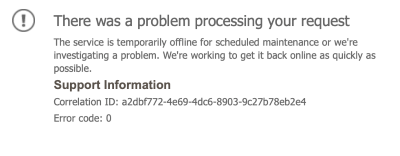
This is a generic error that will be displayed if you have logged into another Microsoft account in the browser that you are using to sign into the Student Account Center. Please use the following option as a workaround:
-
- Open an "incognito" or "private" window in your browser and then log in to the Student Account Center.
The Microsoft Outlook app is the recommended way to access your Office 365 email on mobile devices.
For email access on your mobile devices:
- Apple
- Android
For additional app installation instructions, select your mobile device here
Information about printing can be found using the link below.
CCUPrintContact Student Computing Services Tech Support:
- submit a support request
- visit Kearns Hall 113
- Text: 843-733-7234
- Call: 843-349-2220.
When a computer has been quarantined, it is directed to a webpage alerting the user of the reason for the quarantine. The notification may explain one of these potential reasons. You are quarantined due to: a virus infection, out-of-date antivirus, out-of-date operating system, or DMCA or P2P violation (files, software, and/or other content is being illegally used or downloaded. This activity is prohibited as described within the University Network and Computing Policies).
The quarantine message provides directions the user must follow to be removed from quarantine. Contact Student Computing Services Tech Support for assistance in removing viruses, spyware, or inappropriate programs and/or files; and then, we will be able to request permission to restore network access back to your computer.
- Submit Support Request Form
- Visit Kearns Hall 113
- Text: 843-733-7234
- Call: 843-349-2220
Yes, please contact us and we'll be glad to provide assistance with any of your student technology or computing needs. Contact Student Computing Services by on of the following methods:
- Submit a Support Request
- Visit Kearns Hall 113
- Text: 843-733-7234
- Call: 843-349-2220
Please visit our Locations and Hours page for detailed information regarding our hours of operation.
Support Request Form